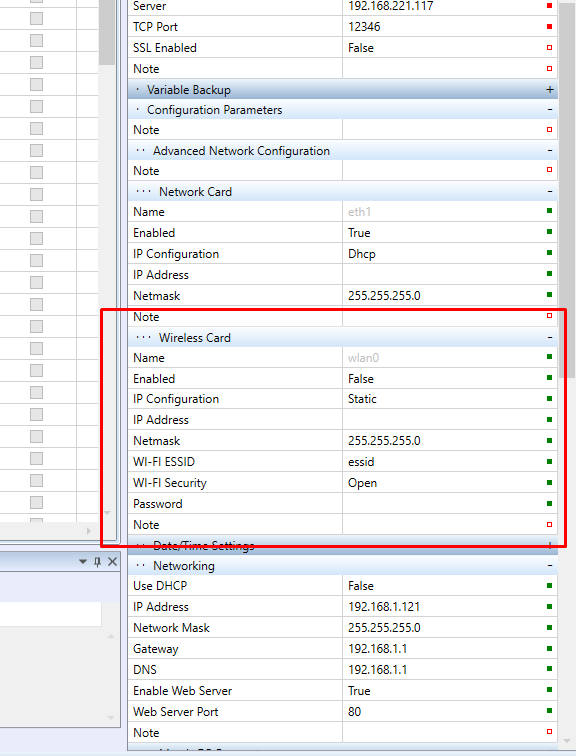WiFi configuration
Some Unipi PLCs are equipped with WiFi network interface. In this tutorial we will cover the configuration of WiFi client in Mervis.
Axon
Neuron
Unipi 1.1
Be aware, that the Unipi PLCs have internal WiFi antenna inside of the PLC's metal enclosure without the possibility of connecting an external antenna. The signal reception is far from being ideal and it has to be taken into account when using it as a main network connection.
The possible settings of WiFi include:
- only the “client” mode can be set → unable to create your own wireless network
- the interface can have static IP address or can obtain IP from DHCP server
- WiFi can be connected to APs with open access, WEP, WPA or WPA2 with pre-shared key (password)
- PLC cannot act as a wifi router
The most classic type of connection is connecting to access point (be that a wireless router) with WPA2 encryption and the router will provide network settings via DHCP server. Let's get to it.
In your solution, left click on the PLC in the Left panel, move over to the Properties panel, scroll down until you find section called “Advanced Network Configuration” and click on the  sign to reveal more
sign to reveal more
Locate the subsection called “Wireless card”:
The options are:
- Name: internal name of the interface, it cannot be changed and you will not see it anywhere else
- Enabled: change to “True” (check) to enable the WiFi interface
- IP Configuration: source of the network settings. If the network administrator issued you with the static IP, leave it to “Static”, otherwise change to “Dhcp”
- IP Address: static IP address for the interface, to be used together with IP Configuration = Static
- Netmask: netmask of the IP range, to be used together with IP Configuration = Static
- WI-FI ESSID: name of the WiFi access point
- WI-FI Security:
- Open: no password needed
- WEP, WPA: older, insecure encryptions which require password
- WPA2: secure, mostly used encryption
- Password: password to the WiFi access point, to be used with WI-FI Security set to WEP, WPA or WPA2
Change the settings according to your situation.
These options belong to configuration of the MervisRT, which cannot be applied by deploying the project, but rather with “Upload configuration”. Right click on the PLC in the Left Panel, then on the PLC Operation → PLC Setup → Upload configuration. If you are not sure, check out the Uploading a RunTime configuration tutorial.