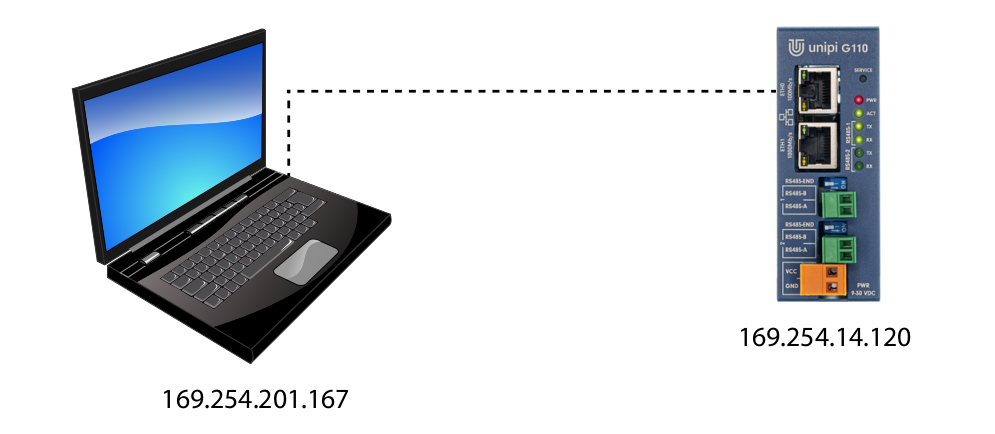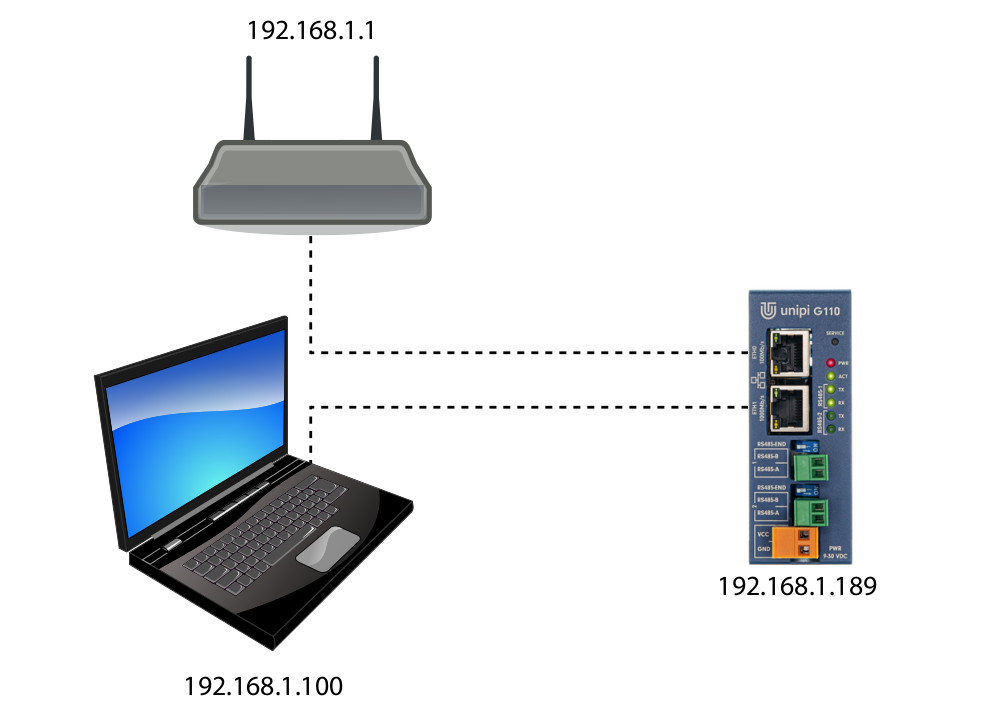Regular mode
The regular mode of the device's startup. Both the programming and user interfaces in Node-RED are available. The device enters this mode for several seconds after plugging in the power supply. The mode is physically indicated by PWR LED continuous emitting and ACT LED emitting with short flashes (demonstration here / startup simulator here).
First connection of the device
Unipi Gate device can be powered by 9-30 V⎓ power supply. To access the Node-RED interface you need to connect to the device via a web browser, using a computer or tablet.
Note:
Unipi Gate has an interface marked as eth0 (100Mbit) and eth1 (1Gbit). By default, these interfaces are connected to the br0 network bridge and act as a two-port switch. The MAC address for br0 is taken from the eth0 interface. As such, it does not matter which port is used to connect the device to a local network. In the regular mode, MAC address is assigned for each port individually.
Caution:
Device in default configuration should be connected to local network with only a single cable. In case both interfaces would be connected to a single network, a loop may occur disabling communication in the entire network.
Connection via a local network with DHCP server
Despite its rather complicated name, this approach is simple and the most frequent connection method. All you need to do is to connect Unipi Gate to a computer network via ethernet cable, and then connect a computer or tablet to the same network (using either Ethernet or Wi-Fi). The network's DHCP server (router or Wi-Fi router) will then automatically provided both devices with an IP address from the available address range.
Unipi Gate's IP address can be obtained either from the DHCP server, or by using a suitable network scan program (such as Advanced IP Scanner). In most cases, however, the mDNS record will suffice.
The used IP addresses are samples.
Direct connection
This method requires a physical link between the computer and the Unipi Gate device via Ethernet cable. As this solution does not include a DHCP server, both the computer and the Unipi Gate are assigned with a random IP address from the range of 169.254.XXX.XXX.
The Unipi Gate device's IP address can be obtained by using a suitable network scan program (such as Advanced IP Scanner). In most cases, however, the mDNS record will suffice.
The used IP addresses are samples.
Connection to a local network with DHCP using Unipi Gate's network bridge
This method combines both above-mentioned variants and is useful in cases when your router does not have enough free Ethernet ports and Wi-Fi connection for your computer is not available.
Start by connecting the Unipi Gate device into the router's free port via Ethernet cable. Use a second Ethernet cable to connect your computer to the second port on Unipi Gate. As both Unipi Gate's ports act as a network switch (or a patch cord), both devices are connected to the same network and will be assigned IP addresses automatically by a DHCP server, using the available IP address range.
The Unipi Gate device's IP address can be obtained by using a suitable network scan program (such as Advanced IP Scanner). In most cases, however, the mDNS record will suffice.
The used IP addresses are samples.