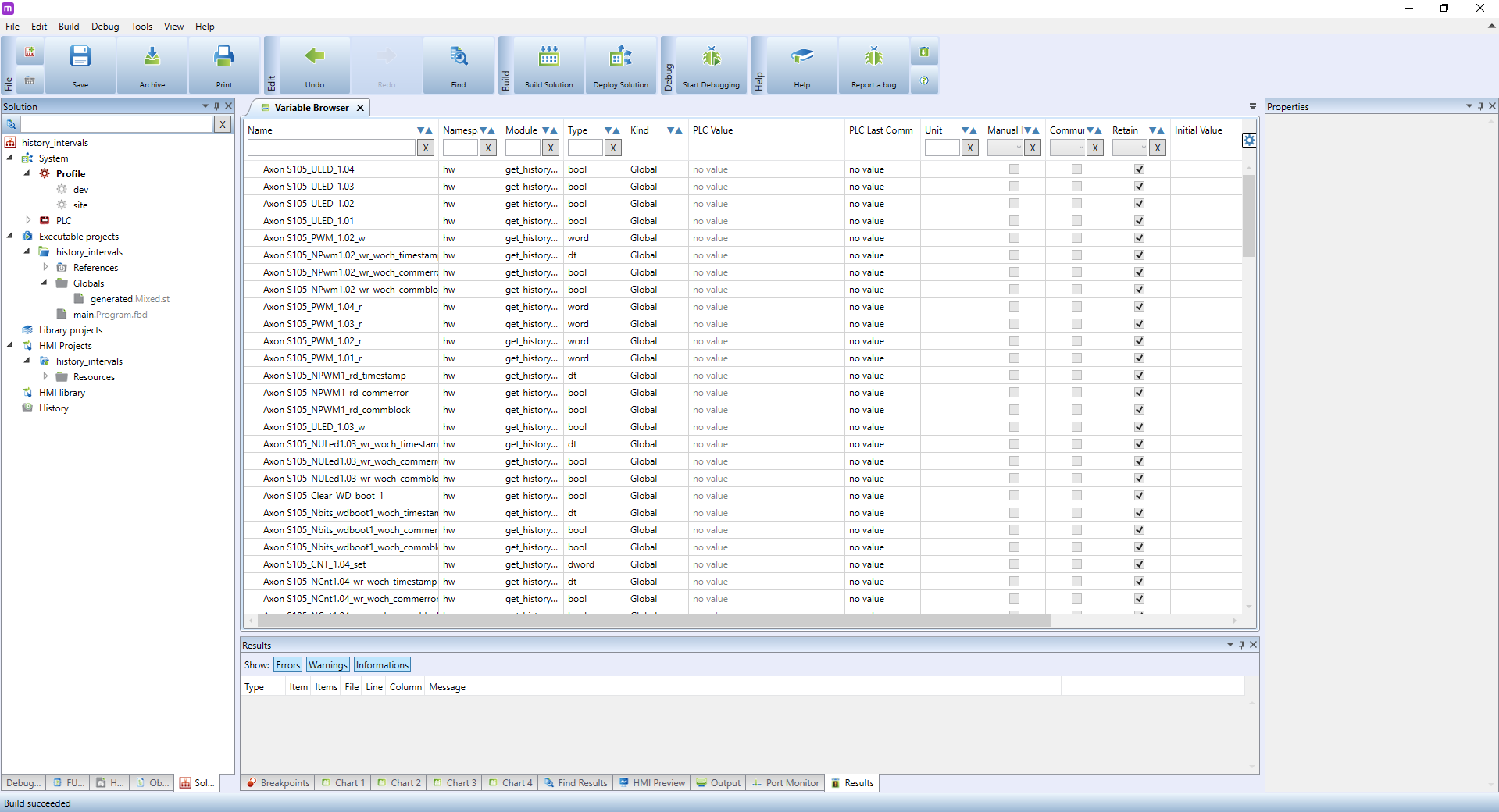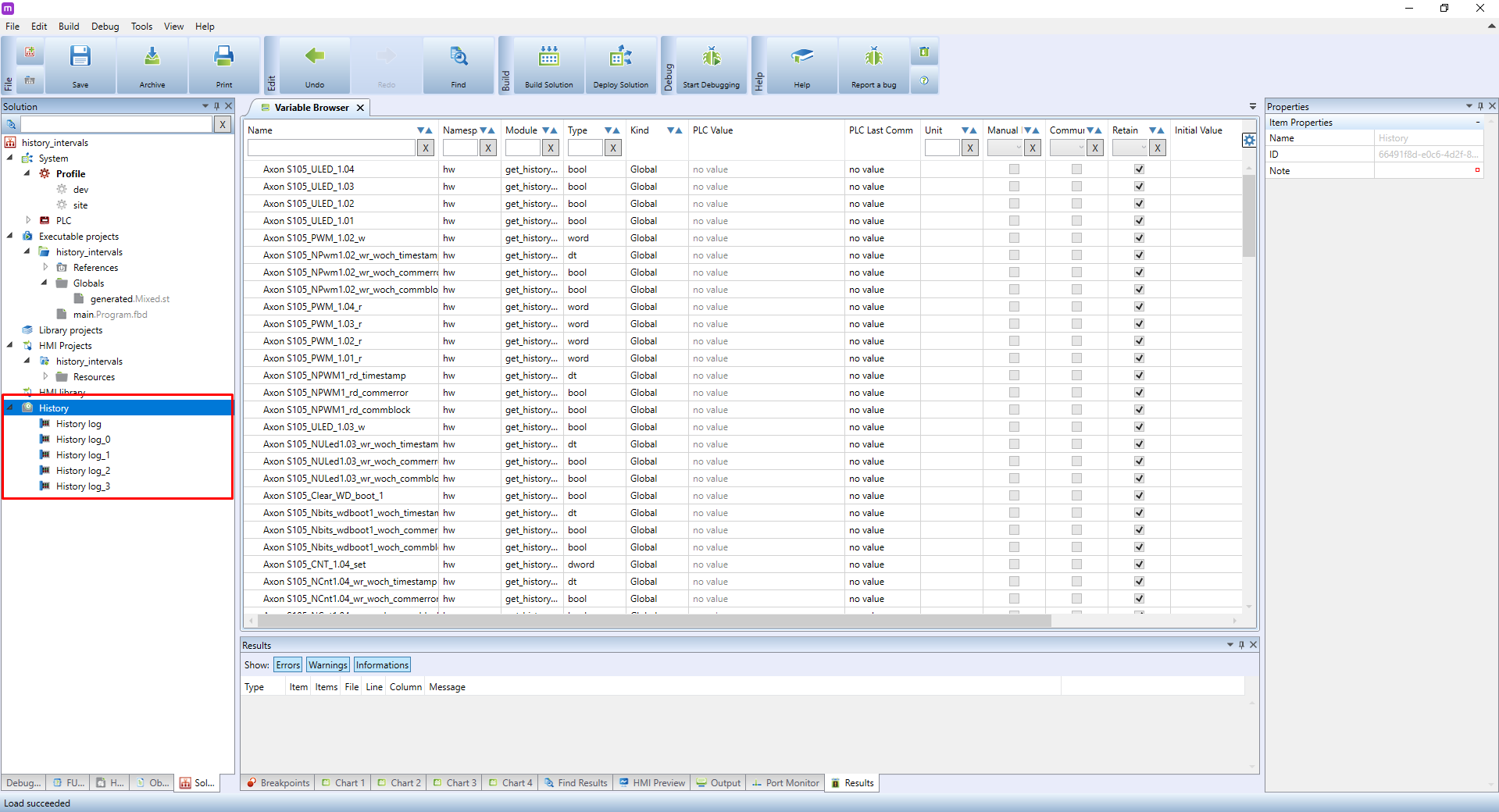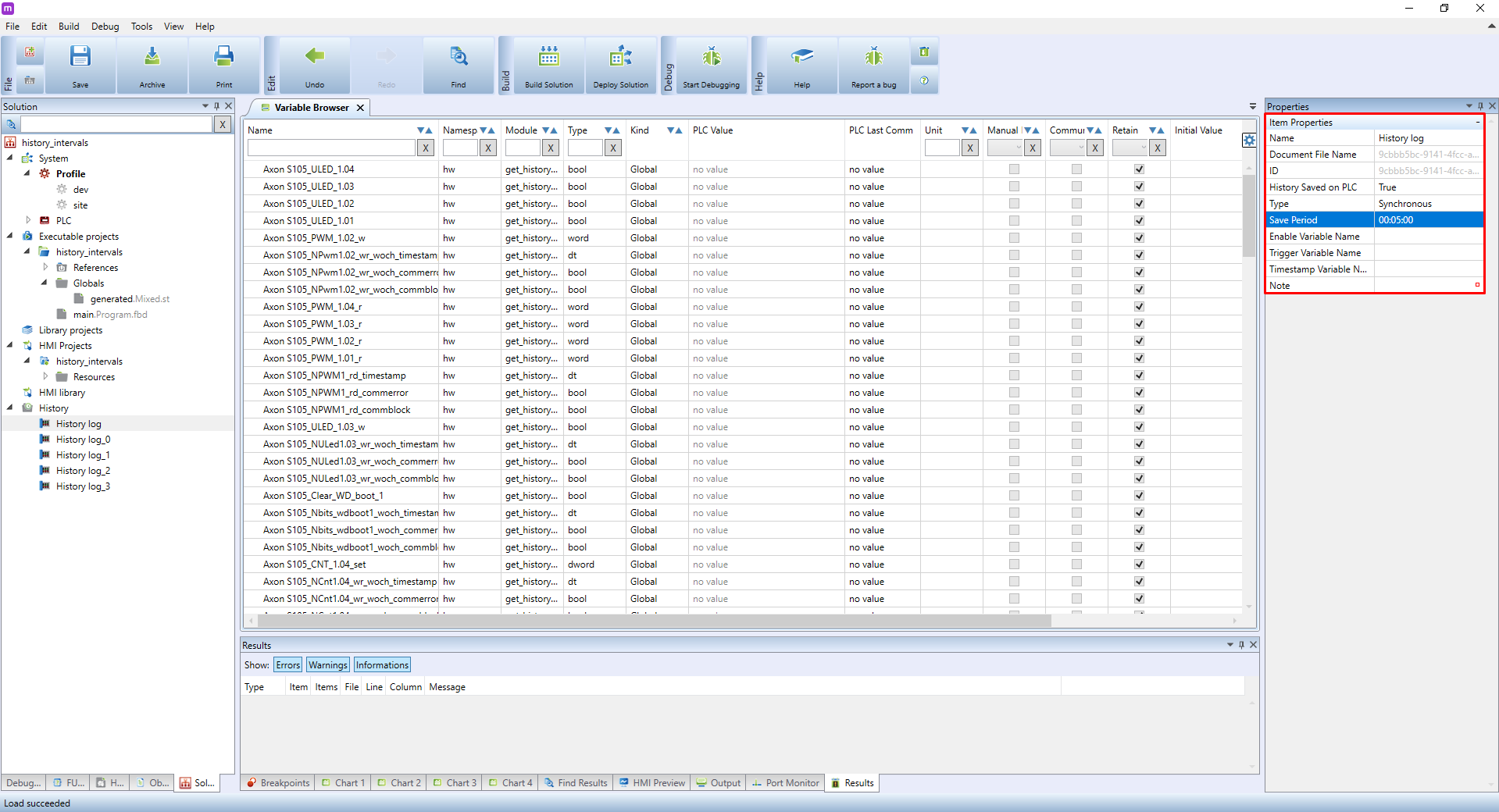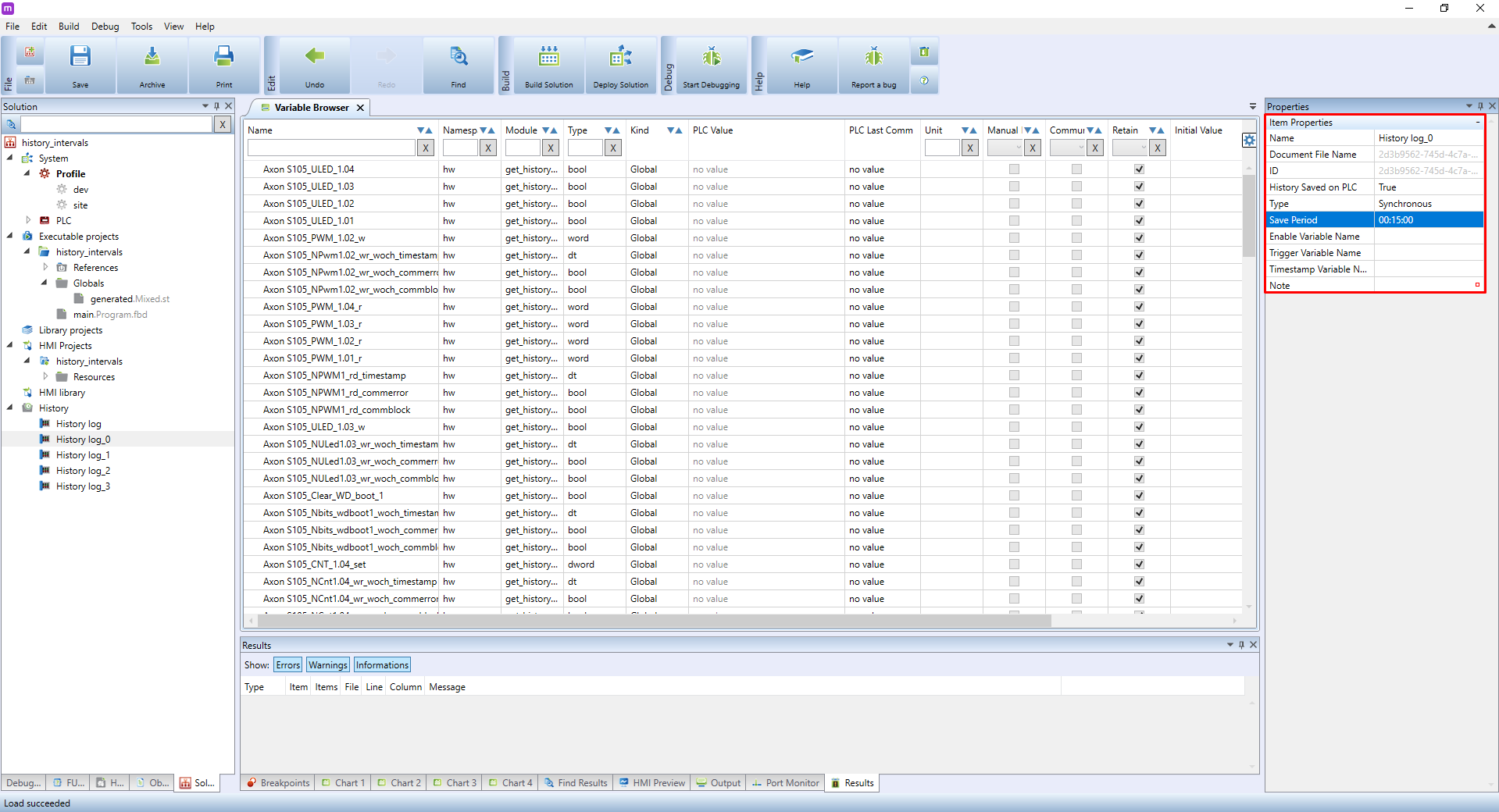This is an old revision of the document!
Multiple history log intervals
This tutorial describes how to store values into a PLC in different save periods. By doing so you can save a lot of memory space reserved for data, increasing the PLC’s backup storage time. This feature is useful especially for backing up a large amount of data. The solution is also suitable for PLCs connected to the Mervis DB through a connection billed per amount of data used.
Generally speaking, we recommend setting the save periods as long as possible to save up the PLC’s memory and decrease the load on both your network and servers.
For this tutorial, we already have:
- switched the Mervis IDE to Full mode
- entered History Runtime Identification in the PLC’s settings
- the complete project can be seen on a picture below the article
Note: This tutorial serves as an addendum to the Storing data in a History log. We thus recommend to create a project first and then use it to apply the guide below.
Right-click on History. A menu will open - click on Add New History.
Repeat this for each interval you need.
If, for example, you want to have 5 different save intervals, create 5 history log.
Click on the first log, enable History Saved on PLC and set the required interval in the Save Period tab.
Repeat the same procedure for all remaining logs.
If you did everything correctly, you now have 5 different history log save periods.
Do not mistake these save period settings with those for configuring the communication period for storing into the Mervis DB.
You can now import the required variables into the History log. You can change the save periods later with the already imported variables.