This is an old revision of the document!
Mervis RT licencing
Prerequisites
- Unipi controller running Mervis OS v2.3.0
- Mervis IDE v2.3.0
- 24V DC power supply
- Internet connection (only from the PC running Mervis IDE, not the PLC)
- Valid registration at Unipi
- Valid Mervis RT licence
Why the PLC be has to licenced?
If the PLC is not licenced, it will run in demo mode. The demo mode does not limit the functionality, but the program will run only for 20 minutes. After that time, the program will stop running and RUN LEDs will start blinking in a 2-second interval (on/off).
How to obtain the licence?
To obtain the licence please follow this tutorial.
The code on the “Licence request” card is not a licence for the Mervis RT and serves for obtaining the licence itself by entering it in your customer account on the Unipi technology web.
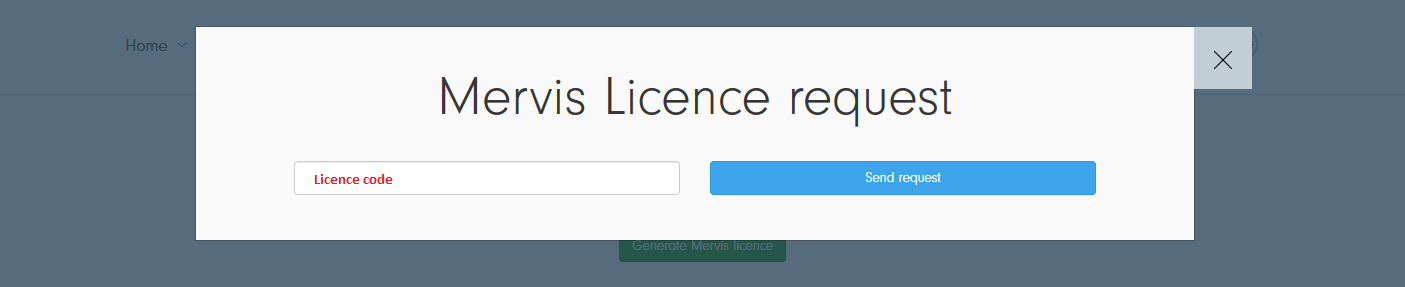
How are the licences bound to PLCs?
Each Mervis RunTime licence can be used only once to licence a single Unipi PLC. Licences are not bound to a specific PLC before its activation. Activated licences cannot be used again for a different PLC.
Unipi 1.1 & Unipi 1.1 Lite
The licence is bound to all parts of hardware, eg. Unipi including the Raspberry Pi. It is not possible to use the same licence to a different configuration of the same controller (ie. swapping the Raspberry Pi for a new, unlicenced one).
How can I find out if the PLC is licenced?
The licence status of the PLC is displayed in the PLC attachment dialog.
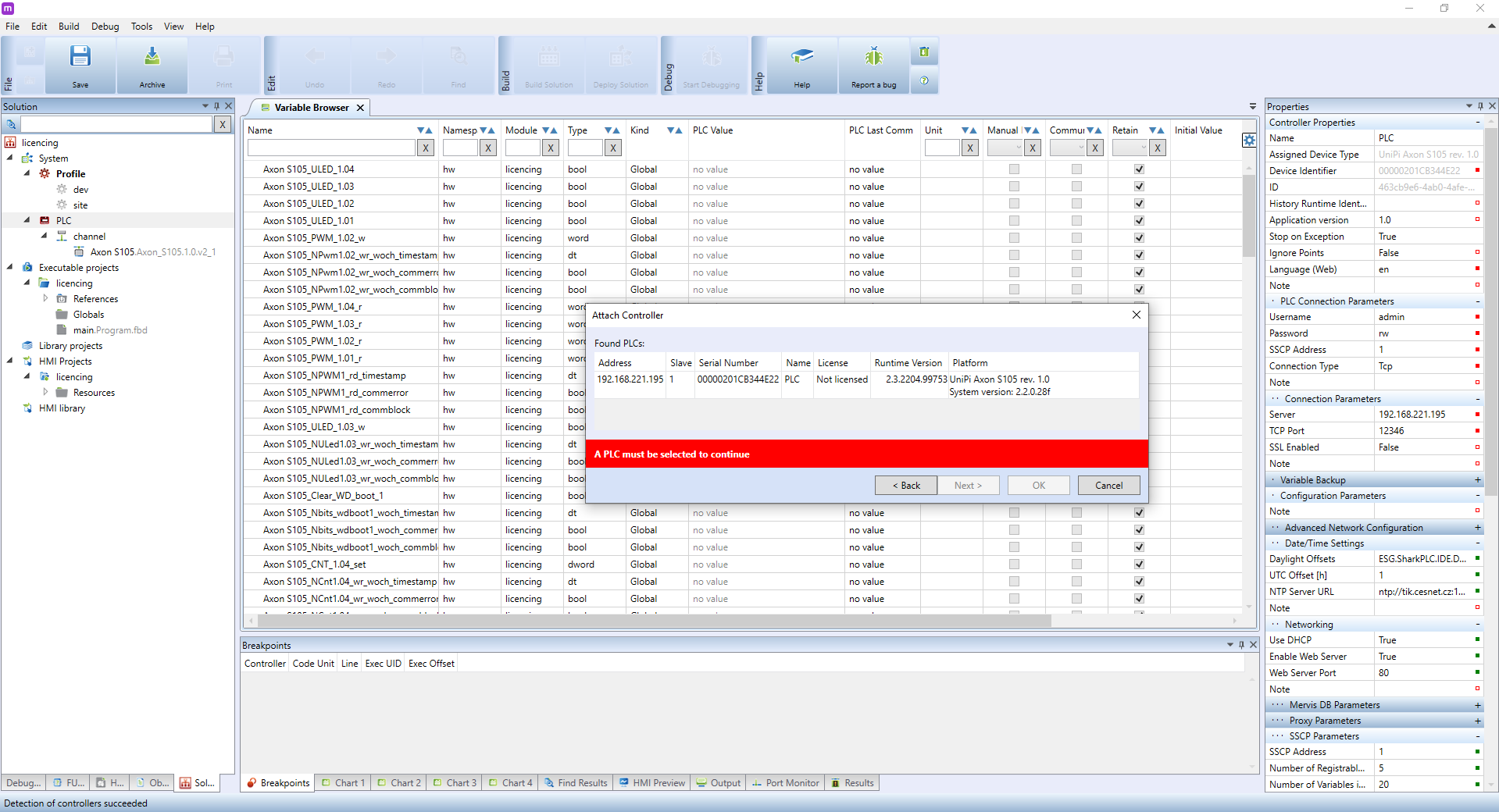
The current licencing status of the given PLC is displayed in the Licence column.
There are several possible PLC states:
Unknown
The PLC runs an older Mervis RT that does not support licencing. You need to update the RT, or load a new OS image into the PLC.
Not licenced
Mervis RT supports licencing, but no licence is detected. The PLC runs in the DEMO mode.
OK
The PLC is properly licenced and the program is running without any limitation.
Wrong HW
The licence loaded into the PLC does not correspond to the given hardware. This situation will occur if:
- Neuron - the SD card has been changed from a already licenced PLC to a different one
- Unipi 1.1. and Unipi lite - the Raspberry Pi has been changed
- Axon - licenced PLC has been backed up and the restored to a different Axon unit
In this case it is neccesarry to put the setup into the original state or use a new licence.
In case of repair (warranty or post-warranty), the same licence can be used again, but the whole licencing procedure has to be done again.
Wrong product
The reason is the same as with the Wrong HW error, but in this case, the SD card from a licenced controlled was used in a different product line (ie. a SD card from Neuron is used in Unipi 1.1, or a card from Unipi 1.1 transferred to Unipi 1.1 Lite).
How to licence a Unipi PLC?
Open Mervis IDE and create a new project, or open an already existing one. Attach a PLC.
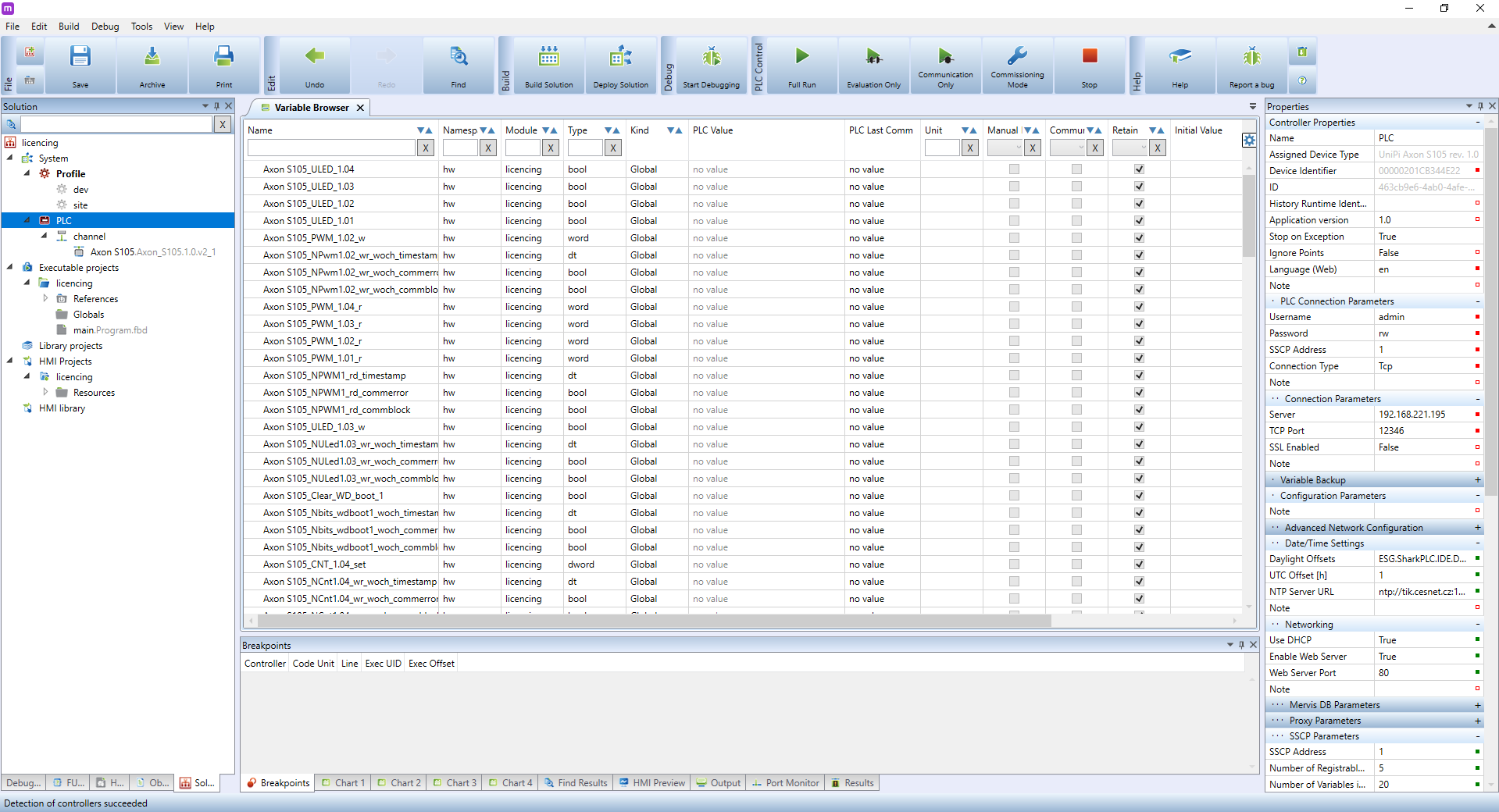
Right-click on the PLC and select “PLC Operations → Licencing”.
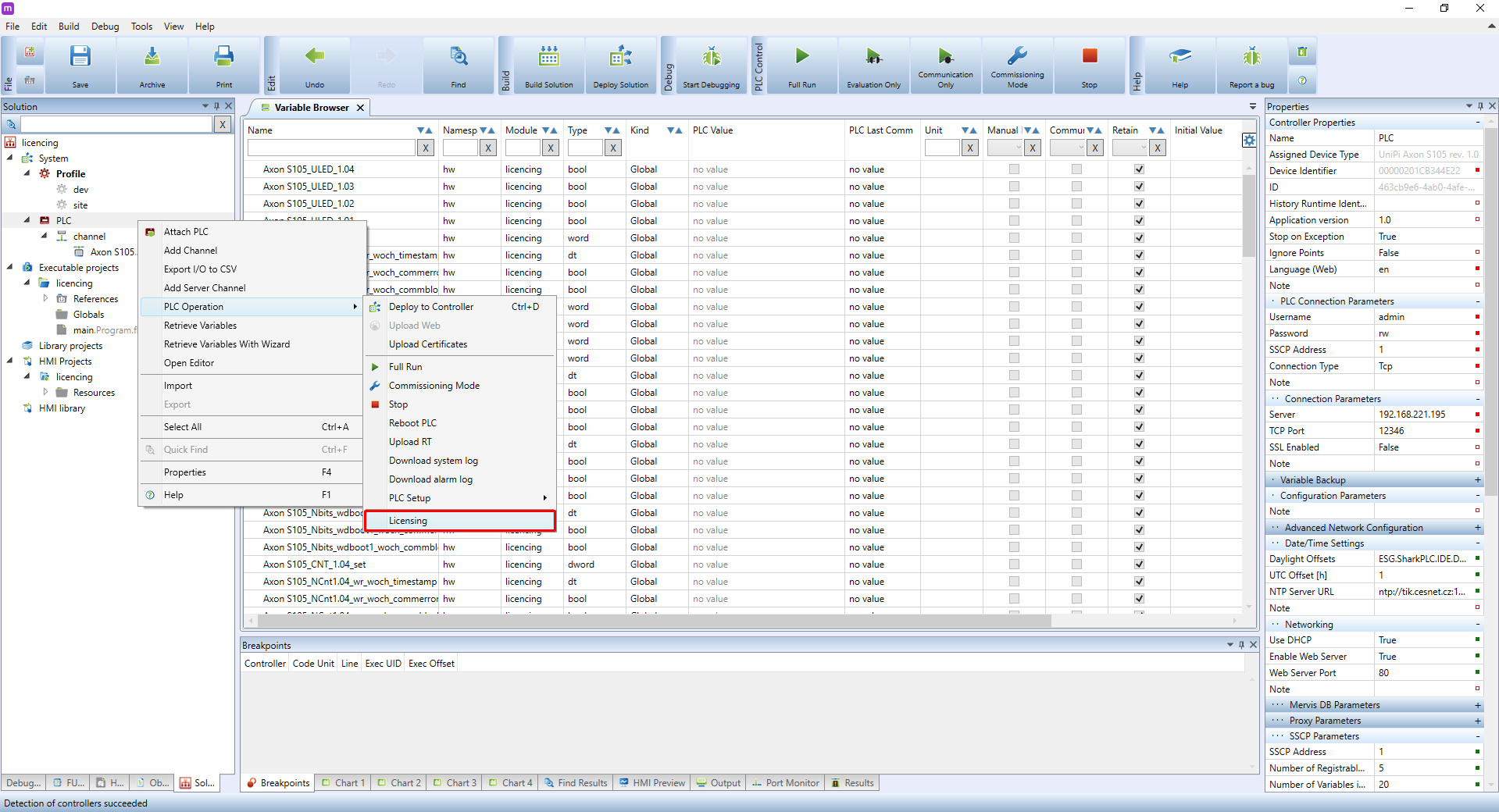
A new Licencing window will open. Click on Download to download all information about the PLC necessary for licencing.
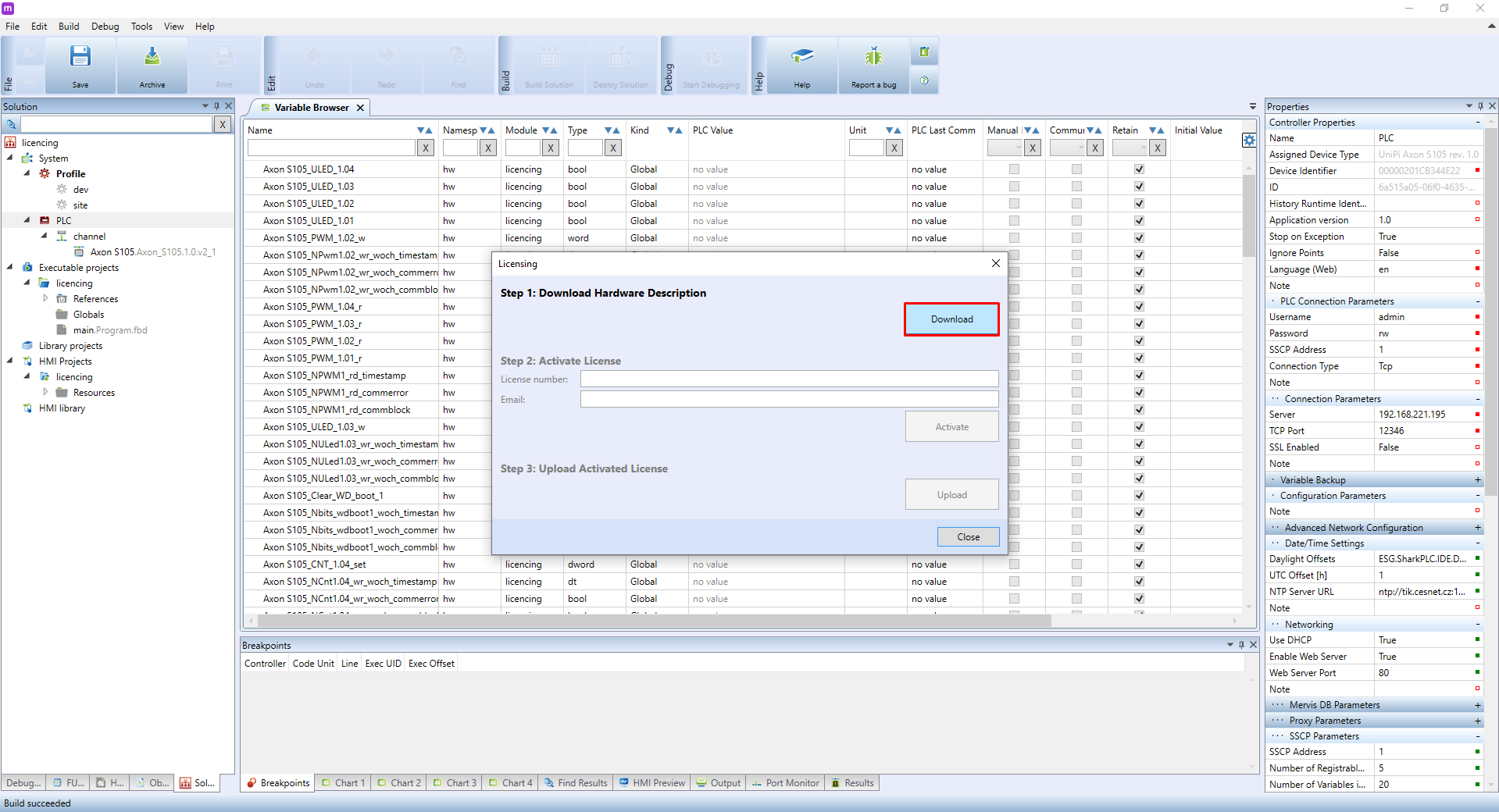
A successful download is indicated by a green-coloured “Hardware Description downloaded” message.
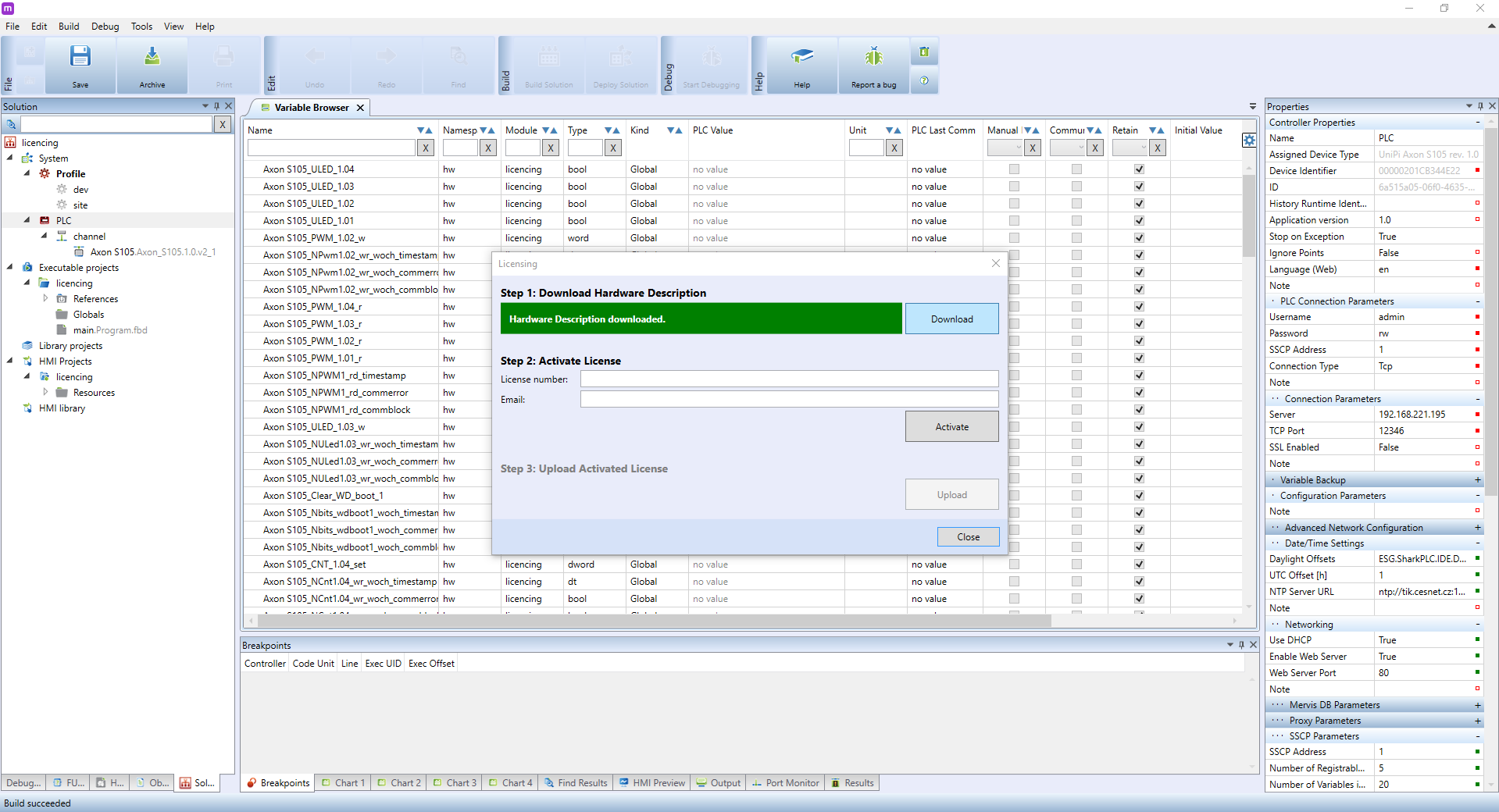
Enter the licence number obtained from your customer account and your e-mail address. We recommend entering the same e-mail you used for registration on the Unipi e-shop. Then click on Activate.
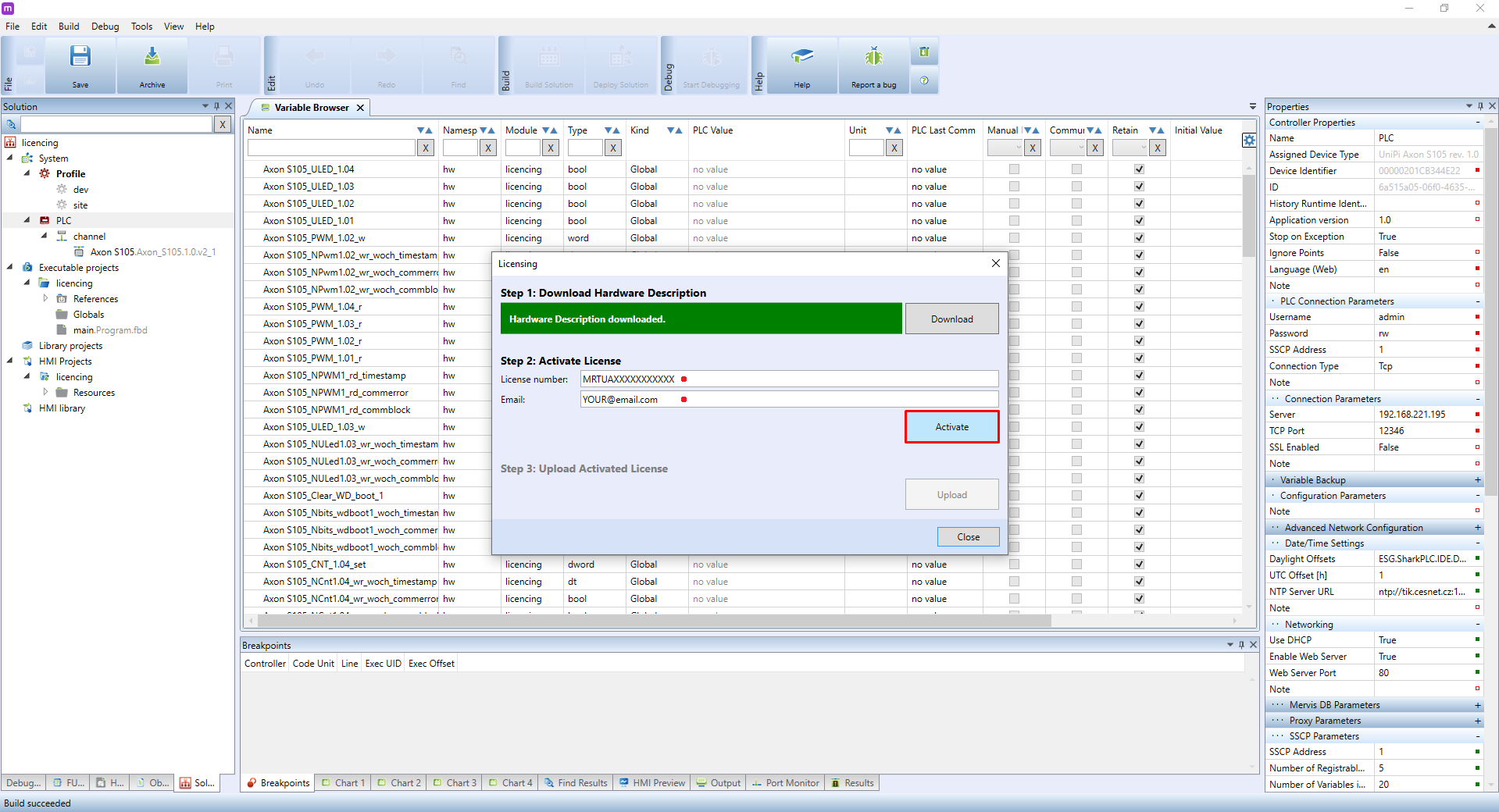
Mervis IDE will now connect to a licencing server to check validity of the entered licence. If the activation is successful, a green-coloured “Success” message will appear.
All you need to do now is to just click on Upload to upload the licence into the PLC.
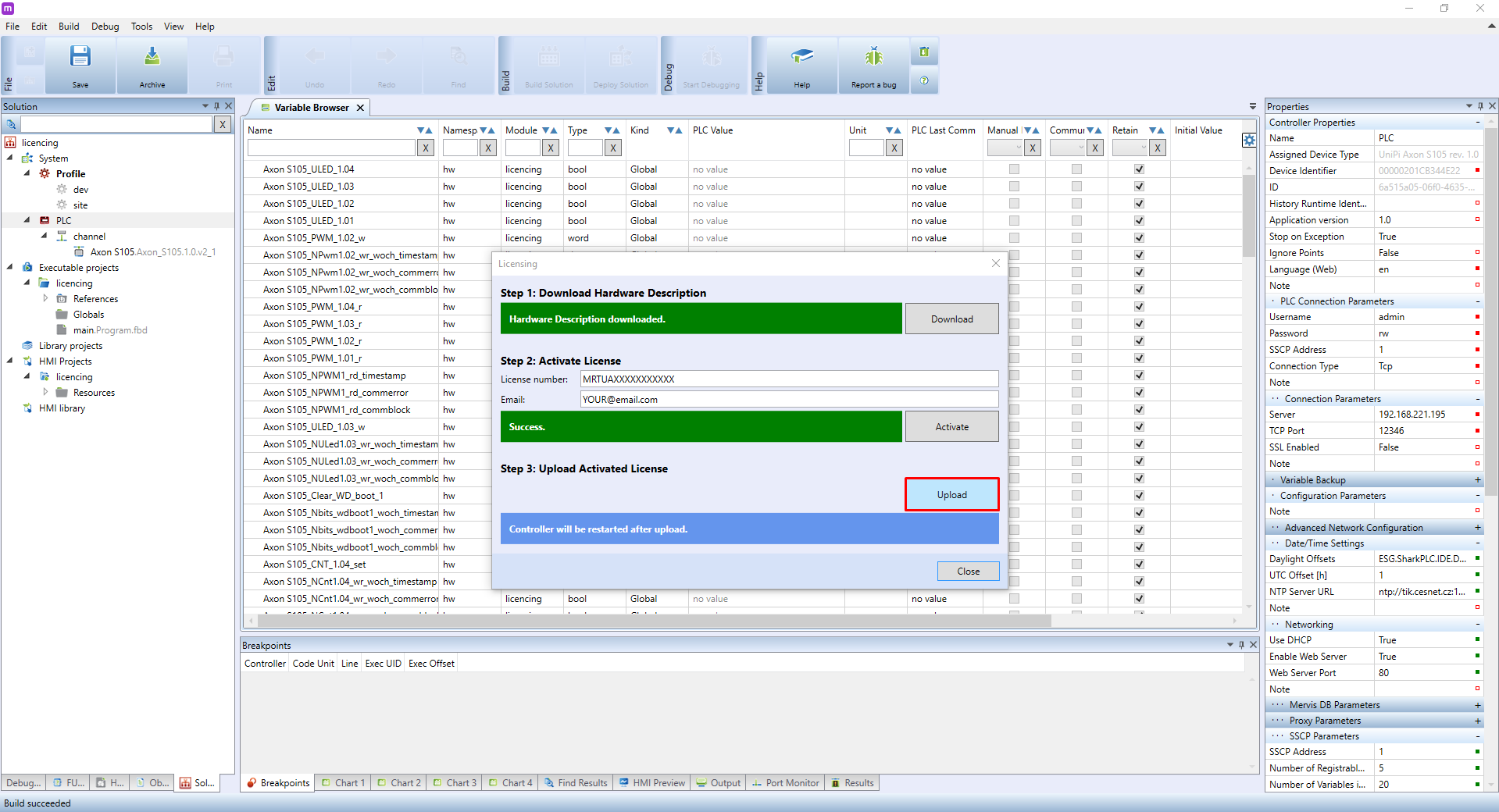
If a green-coloured “Activated Licence uploaded” message will appear, the process was successful and the PLC will automatically reboot.
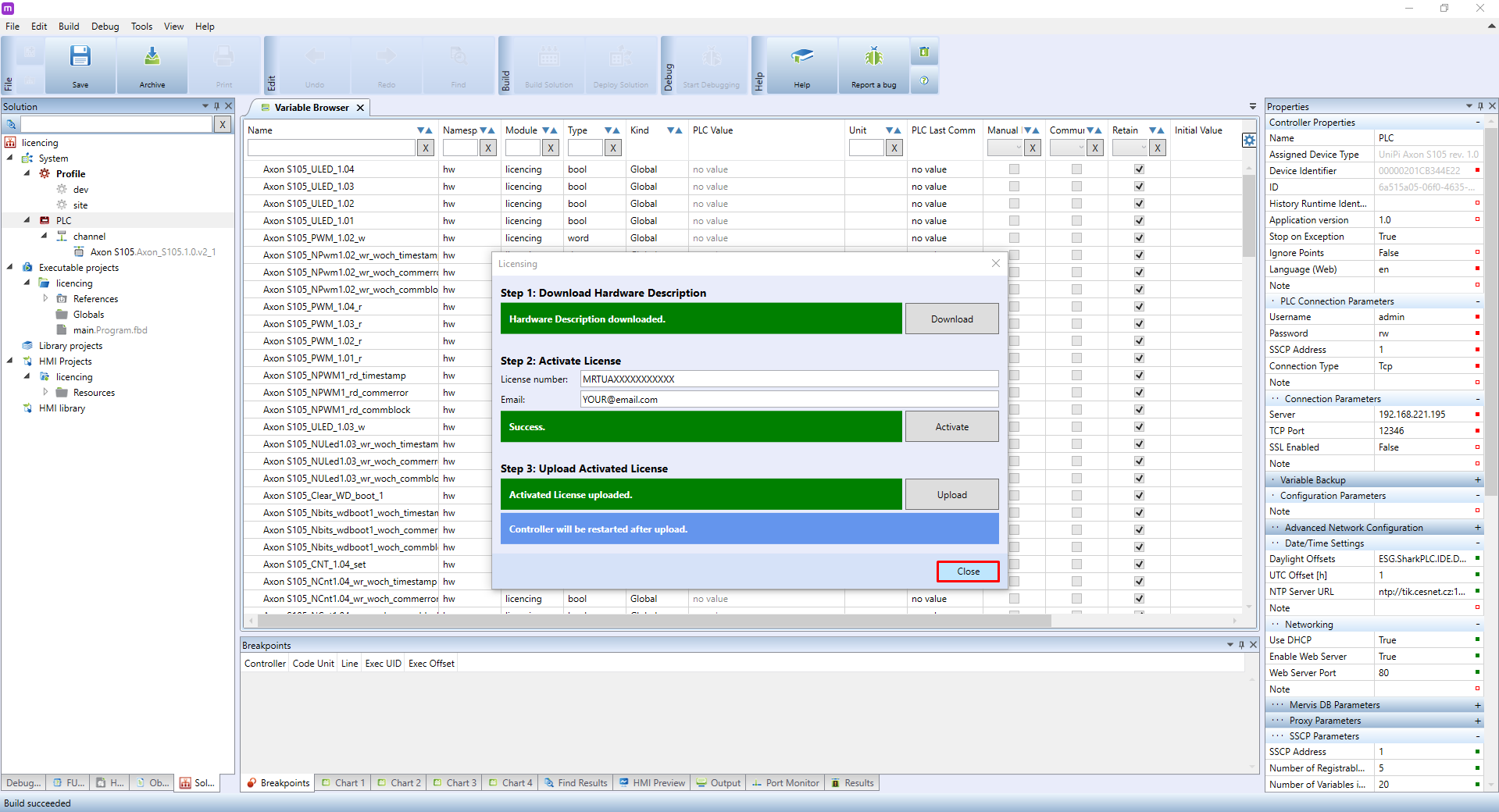
After rebooting, wait for a minute before re-attaching the PLC. After this short period, the PLC will display with an active licence (see the picture below).

The licencing procedure can also be done remotely using Mervis Proxy.