Securing the PLC users:
WARNING: If the login info remains at default values, it may result in unauthorized personnel gaining access to the controller. This may cause unauthorized modifications of the system, leading to stoppage or limitation of the controlled technology. In the worst-case unauthorized access can cause damage to the technology, or even endanger maintenance personnel at the installation site.

- Create and remember your unique passwords and logins
- Find user definition section in the PLC properties
- Enter your login info
- It is important to not only change all passwords, but also their logins
- Leave the PLC connection parameters unchanged
- Now upload the configuration into the controller - follow this guide.
- After uploading the configuration, look for the PLC Connection Parameters, change the login (Engineering) entered in the previous step and save the solution
- If you leave PLC Connection Parameters unchanged, Mervis IDE will be unable to connect to the PLC
- Your PLC is now secured against unauthorized access
“Engineering” user has full access to all PLC configurations including changes in the control program, HW settings etc.
“Full control” user has access only to the control program variables and can read from them or write into them. However, this user cannot change configurations or the control program itself.
“Read-only” user is able only to read from the control program variables.

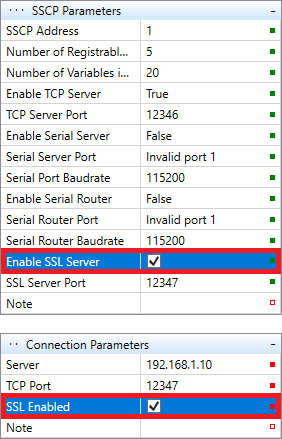 Secured connection with the PLC:
Secured connection with the PLC:
Secure connection has been introduced in the Mervis IDE v2.3.0.
- Look for SSCP Parameters in the PLC properties (network settings section)
- Set Enable SSL Server to
TRUE - upload the configuration into the controller. Follow this guide.
- With the configuration uploaded, look for Connection Parameters, change the TCP port to
12347and set Enable SSL toTRUE - Any connection between Mervis IDE and your PLC will be now secured.
